Custom Inventory Choice Filters let you restrict the visible property values of CI fields, making large lists easier to handle.
For example, a CI property Location might contain hundreds of site codes like "D-Aachen" or "UK-Bristol" as possible values. By applying a custom filter like "FN Germany" with the rule begins with “D-”, only matching values (e.g., D-Berlin, D-Munich) are shown, helping users quickly find relevant options.
Choice Filters work with CI fields of type List, OS Variables, and Software Profiles. They are created in the Admin view and can be toggled on or off via the user tile.
Configuring a Custom Inventory Choice Filter
Custom Inventory fields can be configured in:
Admin → Custom Inventory

(Example: “Location” field of type "List" with values like “D-Aachen” and “UK-Cambridge”)
If we want to create a Choice Filter that only shows German options, we can do so by navigating to:
Admin → Filter → Custom Inventory Choice Filter → CI Filter choice Configuration

(Example: Creating a “FN Germany” filter to only show values that start with “D-”)
Clicking the CI Filter Choice Configuration button opens a modal showing existing Choice Filters (top), available CI properties (middle), and a rule builder for creating filters (bottom).

Available Filter Conditions
Filters can be combined using NOT, AND, or OR operators, and support the following conditions:
- equal
- not equal
- in
- not in
- begins with
- doesn’t begin with
- contains
- doesn’t contain
- ends with
- doesn’t end with
- is empty
- is not empty
- is null
- is not null
Once a filter is created, it becomes available in the user tile:

(Example: Active custom inventory choice filter in the user tile)
When activated, the filter immediately applies to CI views. For example, on the Home → Custom Inventory page, the “Location” dropdown will only display filtered values, and an active filter indicator will appear next to the field.
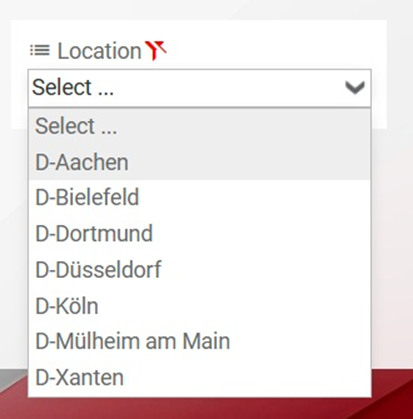
(Example: Filtered Choices for the Location field based on the custom “FN Germany” filter)
Was this article helpful?
That’s Great!
Thank you for your feedback
Sorry! We couldn't be helpful
Thank you for your feedback
Feedback sent
We appreciate your effort and will try to fix the article