Over the years Ivanti supports multiple ways to remote control devices.
The five(9)S Console supports the following remote control modes and corresponding authentication methods.
The five(9)S Console supports the following remote control modes and corresponding authentication methods.
Remote Control (WS)
User Popup show Service Account - as the remote control user
five(9)S Console use the ivanti Service Account to grant the user access to RC-clients. This might result in a popup showing the device which will be remote controlled, that the service account is doing the rc session. If you like to use the console user RC rights, you can change the behavior like this:
1.) on the core go to the Internet Information Server => Sites => Default Web Site => five9sConsole and click on "Authentication"
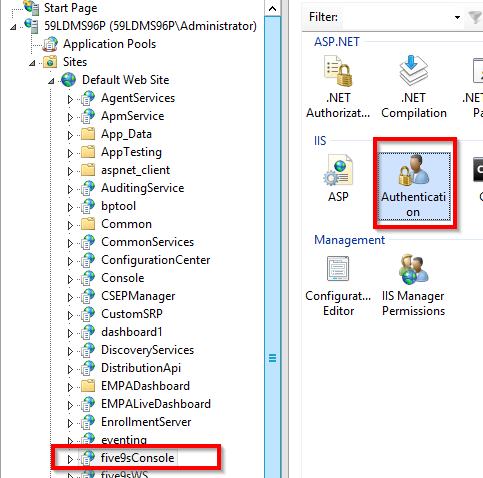
2.) enable ASP.NET Impersonation
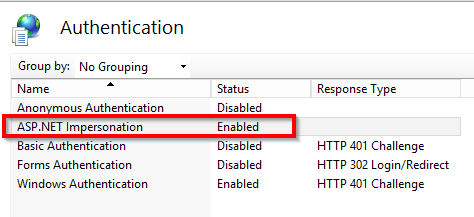
The RC WS is the most current version remote control version of Ivanti.
Older RC Versions are not longer supported.
We do not check if the client is online, due to the fact, that customers might have tunnel configured and the device can be remote controlled outside the cooperate network.
We do not check if the client is online, due to the fact, that customers might have tunnel configured and the device can be remote controlled outside the cooperate network.
When using a browser to access the 'WS Remote Control' https://<coreservername>/remotecontrol a certificate with a trusted root chain is required. By default EPM creates a self-signed certificate upon installation. Most EPM customers have not chosen to implement a trusted root chain certificate on their core. learn more about switching between electron app and browser based
Prerequisites:
- at least EPM Version 2019.1 SU1
- open TCP/IP ports necessary to remote control: please see Ivanti documentation
Decide if you like to start RcViewer.exe from the core or from local
By default we start the RCViewer.exe (required to make use of the RC WS) from the LDMain Share. This might cause long loading times (depending of the bandwidth). You can decide if you like to start the RCViewer.exe from the local computer. To do so, it is required that every console user is having the lates RCViewer.exe on his local LDClient folder. (You can ensure this by creating a custom patch or as a software package to rollout out to the devices).
To switch to the local usage go to C:\inetpub\wwwroot\five9sWS\settings.config and change the following setting to True:
<add key="RemoteControlUseLocalRcViewer" value="True" />
HTML5 & Remote Control (legacy)
The HTML5 RC with pre-authentication is a feature only available five(9)s Console.
Prerequisites:
Prerequisites:
- At the target remote machine port 4343 must have been opened, and needs to be reached from the core server as well as from the device where five(9)s Console is launched.
Troubleshooting:
If the connection could not be established, further Information can be found in the Controller.log.
Links:
For further Information please see the Ivanti Article as well:
https://forums.ivanti.com/s/article/How-to-initiate-Remote-Control-utilizing-Landesk-Management-Suite-HTML5-Legacy
General Prerequisites
- The user needs remote control rights in the Ivanti Managment Console
Was this article helpful?
That’s Great!
Thank you for your feedback
Sorry! We couldn't be helpful
Thank you for your feedback
Feedback sent
We appreciate your effort and will try to fix the article