To check and refresh your license, open the five(9)s Console and click on "Admin" in the menu bar (1) to navigate to the admin page.
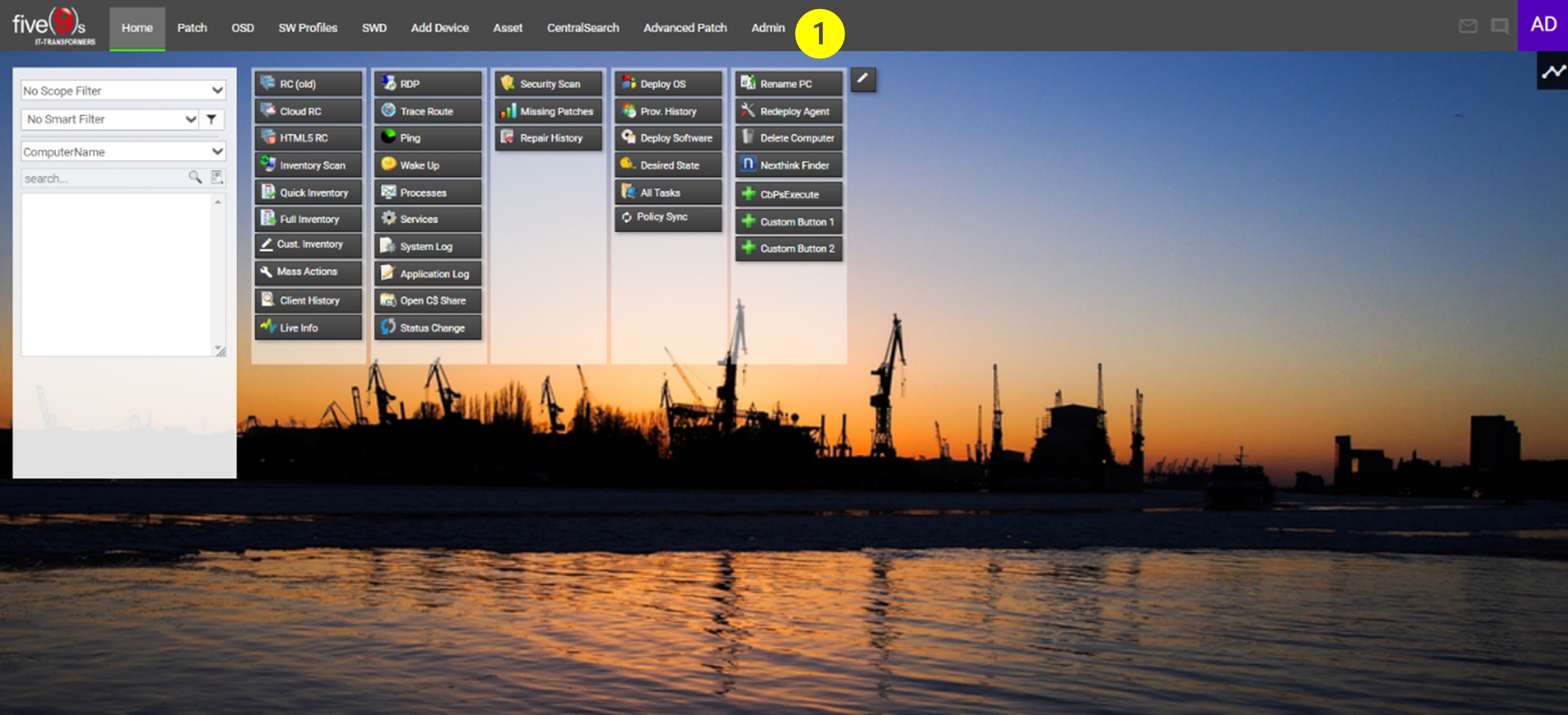
Click on "Product Activation" in the left side menu of the admin page (2).

In the "License Activation Details" section you can see the license ID, the installation ID and the installation name. Enter your password for your license in the "Password" field (3).
Click "Refresh License" (4).
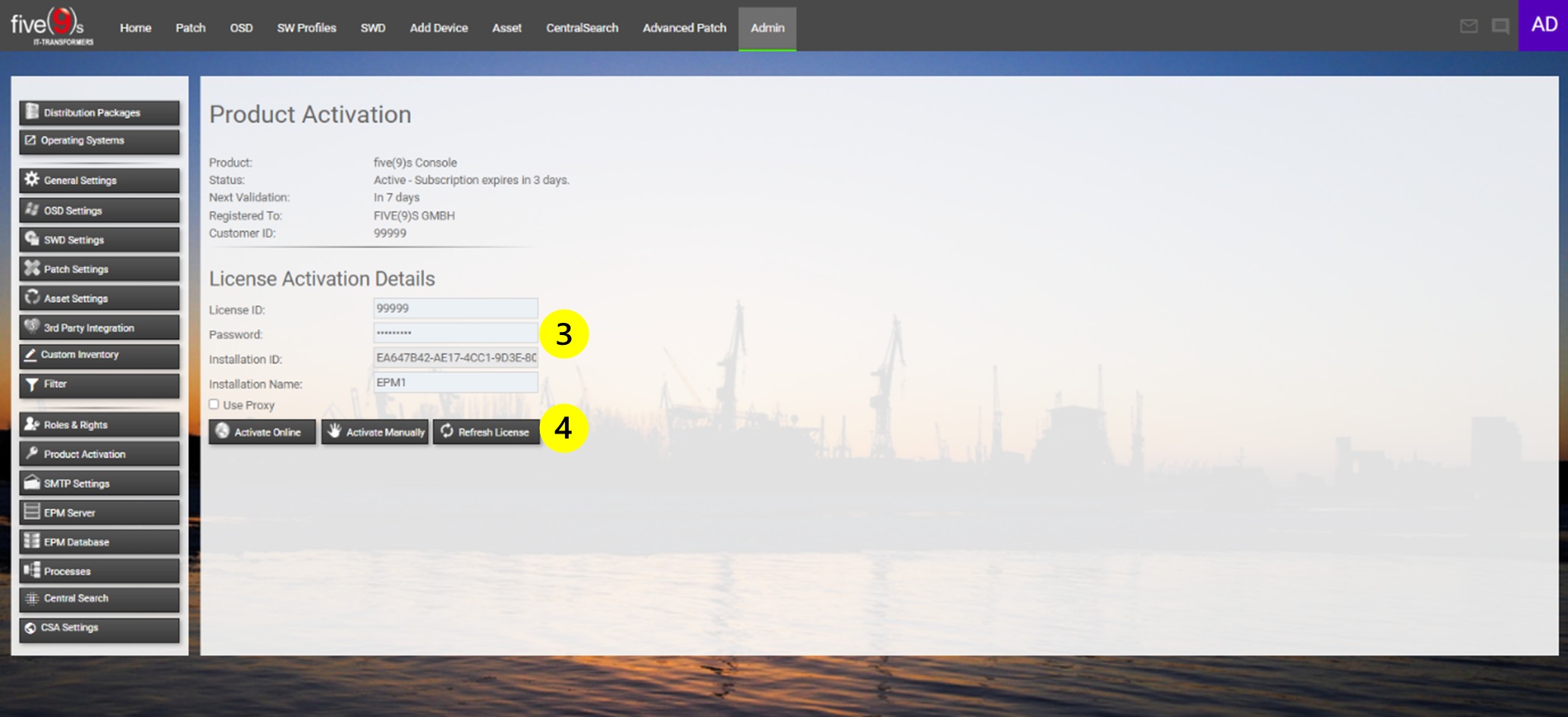
When your license is successfully refreshed, a success/confirmation message is displayed.
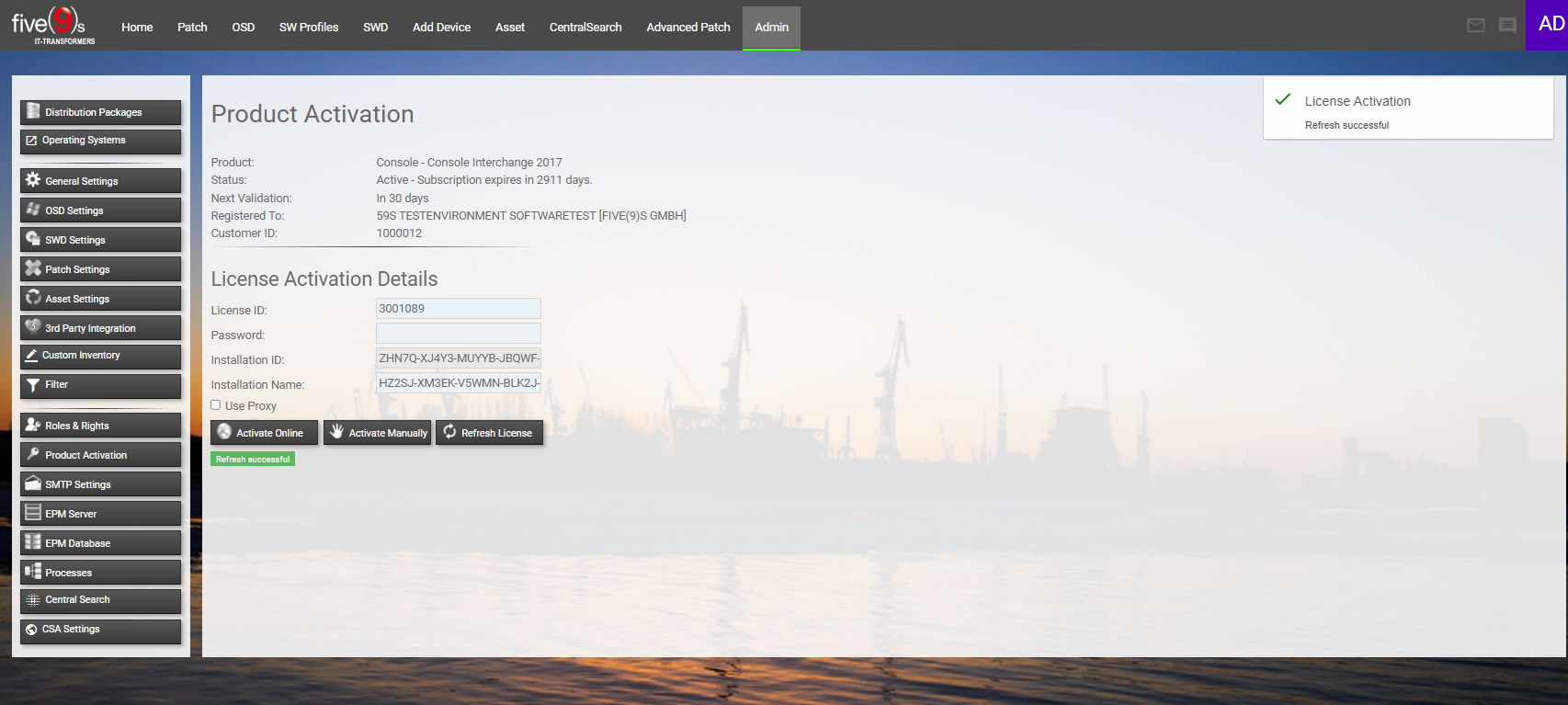
Proxy Settings
In case you using a proxy, please ensure the "Use Proxy" check box (5) is checked and your proxy settings are filled propper before clicking on "Refresh License" (6).
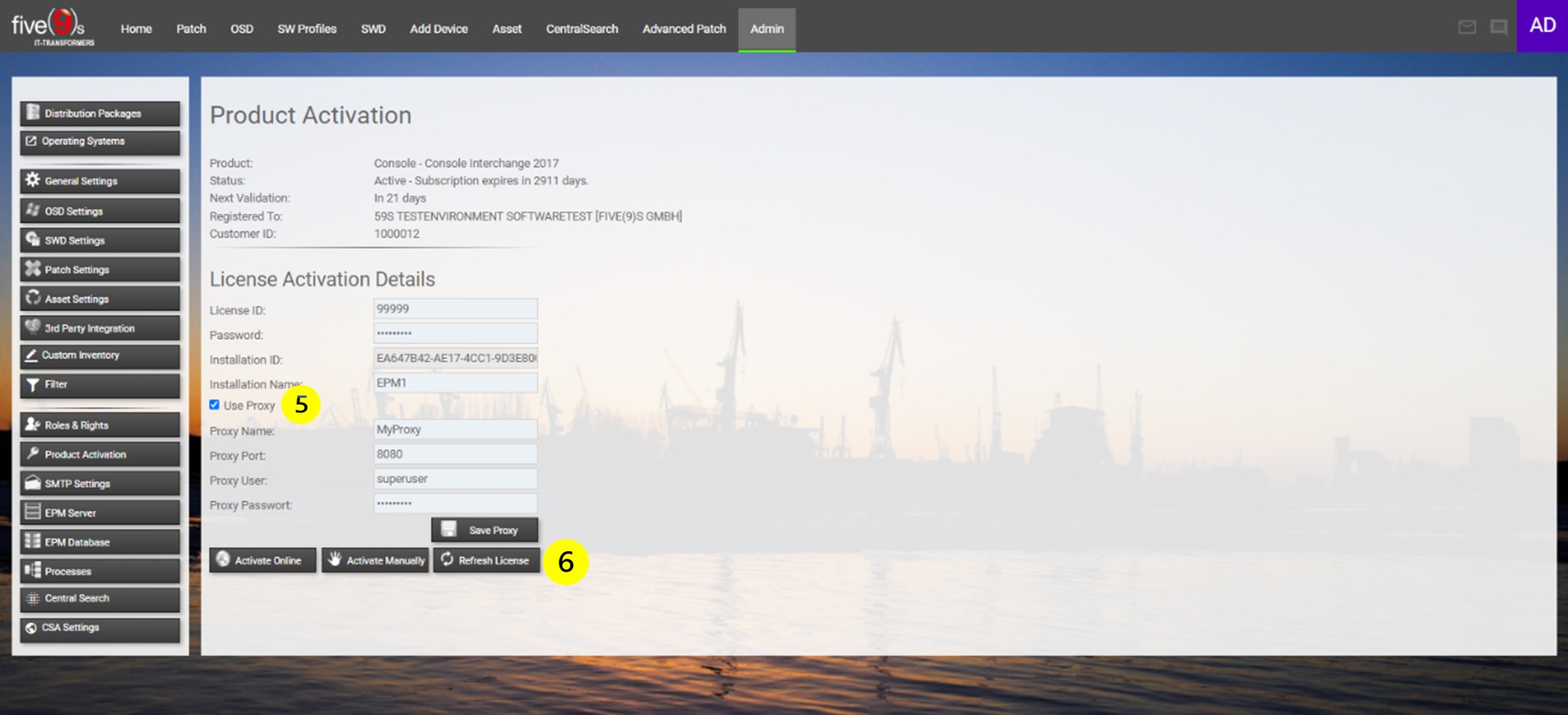
Have more Questions?
Submit a request!
Document information
Last Modified Date
25.04.2023
Verified versions
five(9)s Console version 4.5 and below
Disclaimer
Even though every care has been taken by five(9)s GmbH to ensure that the information contained in this publication is correct and complete, it is possible that this is not the case. five(9)s GmbH provides the publication "as is", without any warranty for its soundness, suitability for a different purpose or otherwise. five(9)s GmbH is not liable for any damage which has occurred or may occur as a result of or in any respect related to the use of this publication. five(9)s GmbH may change or terminate this publication at any time without further notice and shall not be responsible for any consequence(s) arising there from. Subject to this disclaimer, five(9)s GmbH is not responsible for any contributions by third parties to this publication.
Was this article helpful?
That’s Great!
Thank you for your feedback
Sorry! We couldn't be helpful
Thank you for your feedback
Feedback sent
We appreciate your effort and will try to fix the article