In today's rapidly evolving technological landscape, critical patches are a crucial aspect of maintaining a secure and efficient system. Without proper testing, these patches could introduce bugs, conflicts, or vulnerabilities that could compromise the stability and security of your system. AdvPatch FastTrack offers a solution to this challenge by automating the patching process, allowing you to customize your patch process and reduce the risk of compromised software.
In summary
In order to utilize FastTrack, it is necessary to install a five(9)s Console version of at least 4.7.x.
1. Set up FastTrack PatchTemplates to reuse PatchSteps
2. Open a PatchGroup Edit Dialog
3. Utilize the PatchGroup Scheduler (or use default)
4. Edit PatchGroup Steps or use a template
5. Create and assign Patch Rules for FastTrack for automatic patching
6. Assign devices to FastTrack Patch Pilot Steps on "Home - Custom Inventory"
7. Activate FastTrack for the PatchGroup (see tab "FastTrack Steps")Step by Step Instructions
1. Set up FastTrack PatchTemplates to reuse PatchSteps:
- Open Advanced Patch and navigate to the "Patch Rollout Templates".
- Click on "Add new FastTrack template" to create a new one.
- Select a Patch Team and configure the template steps according to your needs.
- Save the template for future use.

2. Open a PatchGroup Edit Dialog:
- Navigate to the "Patch Rollout Group" in Advanced Patch.
- Select the PatchGroup you want to edit.
- Click on the "Edit" button to open the PatchGroup Edit Dialog.
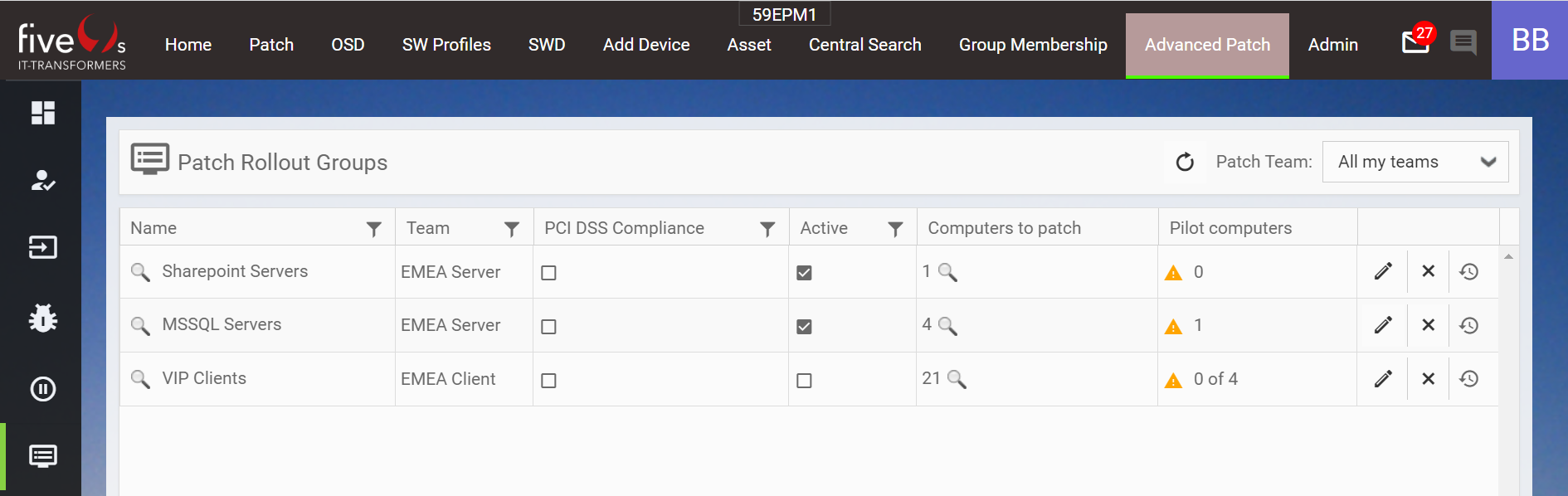
3. Utilize the PatchGroup Scheduler (or use default):
- In the PatchGroup edit dialog, select the "Schedule" tab.
- Use the PatchGroup Scheduler to modify the patching schedule, or use the default setting.

4. Edit PatchGroup Steps or use a template:
- In the PatchGroup Edit Dialog, select the "Steps" tab.
- Edit the PatchGroup Steps according to your needs, or use a template created earlier.
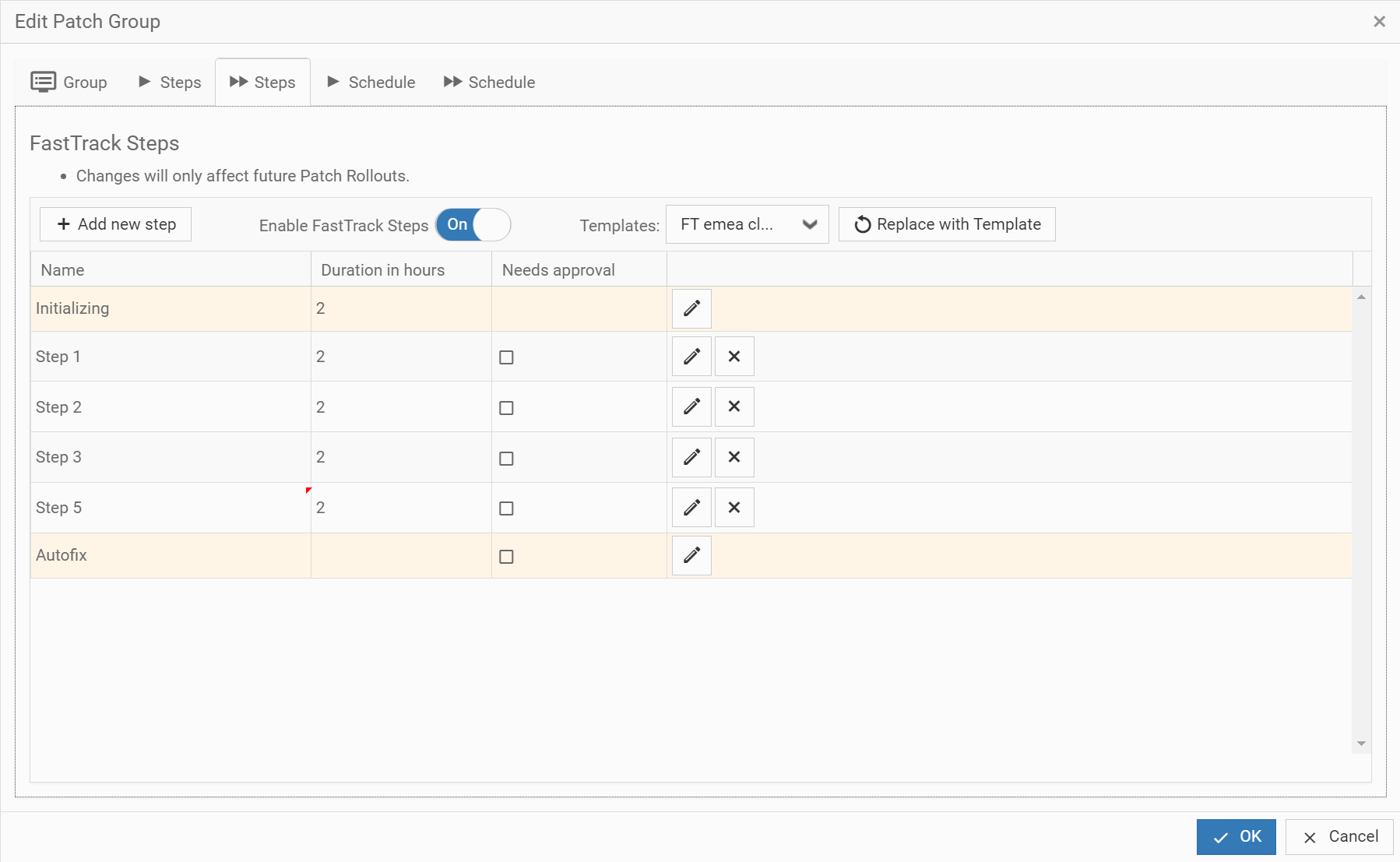
5. Create and assign Patch Rules for FastTrack automatic patching:
- Navigate to Patch Filter Rules in Advanced Patch.
- Click on "Add new Rule" to create a new Patch Rule.
- Select the Type "FastTrack" and configure the rule to include the critical patches that need priority.
- Assign the Patch Rule to the PatchGroup on the left.
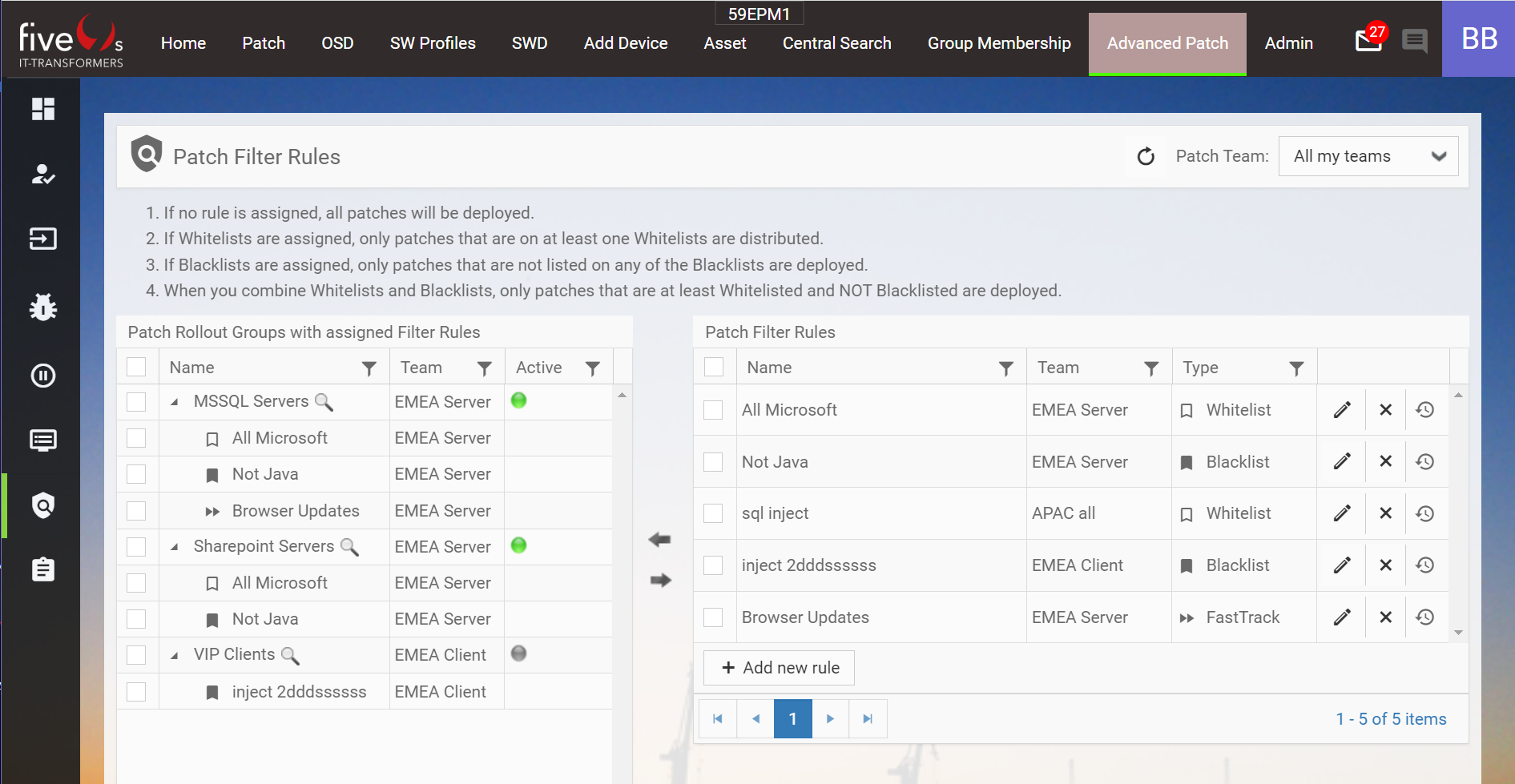
6. Assign devices to FastTrack Patch Pilot Steps on "Home - Custom Inventory":
- Navigate to "Home"
- Search and select the device you want to assign to FastTrack Patch Pilot Steps.
- Click on the Button Custom Inventory to open the edit dialog.
- Update the field "Pilot Group FastTrack" to assign the device to a testing phase.
- Save the changes
An alternative option is to use "Mass Actions" in combination with "Smart Filters" to assign pilot devices to update a group of devices. This allows you to quickly and easily update FastTrack pilot devices based on a group of already assigned regular pilot devices.
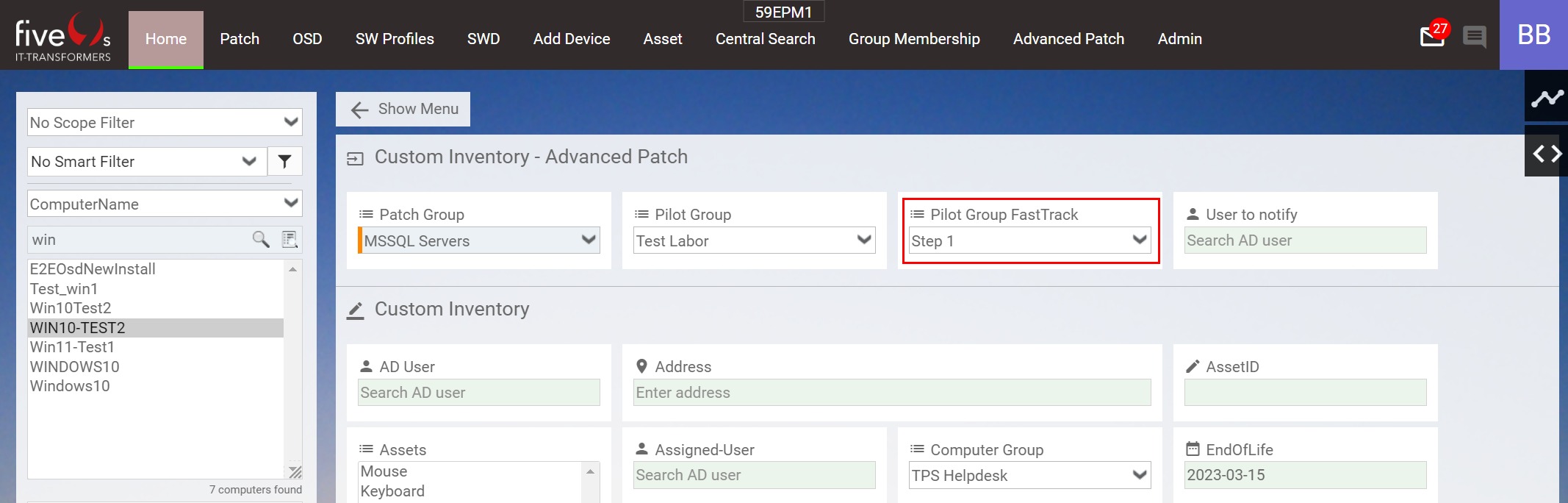
7. Activate FastTrack for the PatchGroup (see tab "FastTrack Steps"):
- In the PatchGroup Edit Dialog, select the "FastTrack Steps" tab.
- Check the box to activate FastTrack for the PatchGroup.
- Save the PatchGroup and exit the PatchGroup Edit Dialog.
Now you have successfully enabled FastTrack and have the ability of prioritizing critical patches.
Was this article helpful?
That’s Great!
Thank you for your feedback
Sorry! We couldn't be helpful
Thank you for your feedback
Feedback sent
We appreciate your effort and will try to fix the article