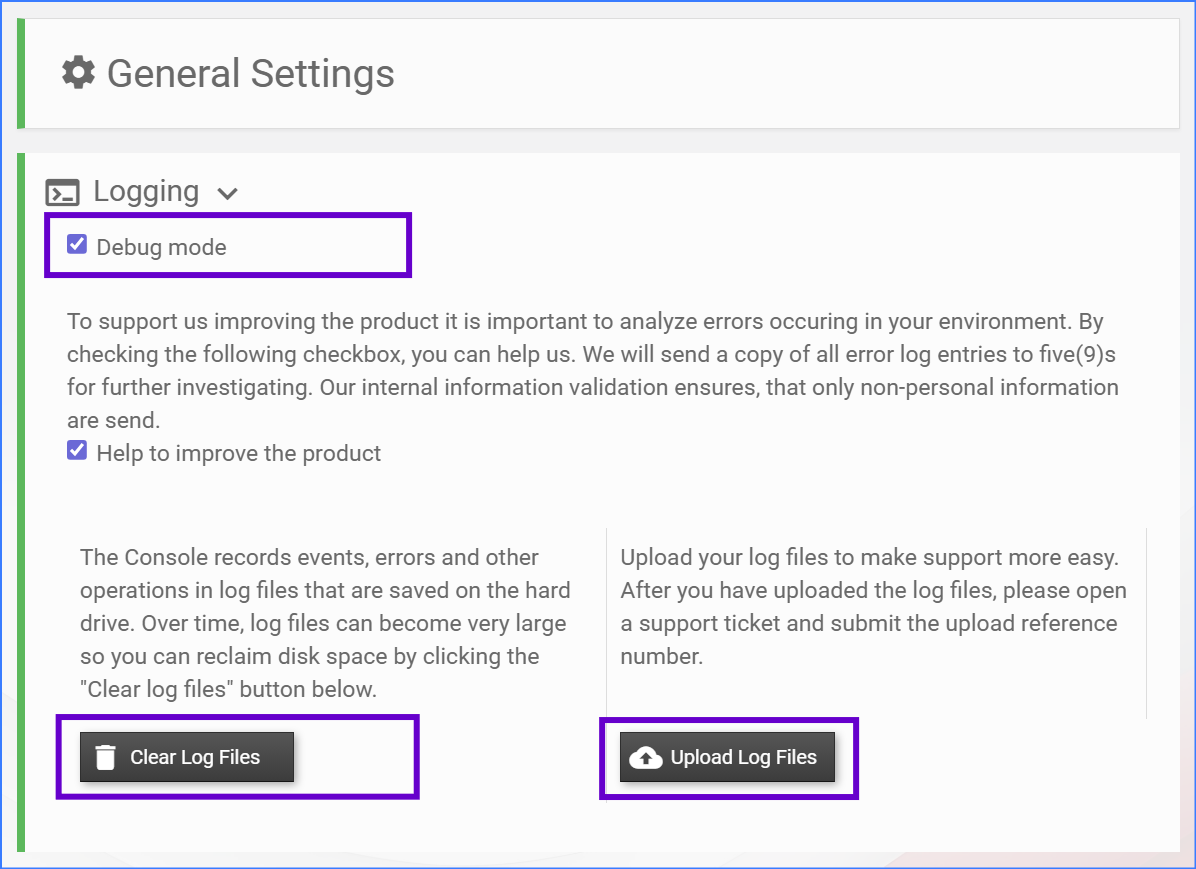
To troubleshoot problems it may make sense to activate the DEBUG MODE in five(9)s Console.
Keep in mind, activating Debug Mode slows down performance of five(9)s Console.
To activate DEBUG Mode follow the steps below:
Keep in mind, activating Debug Mode slows down performance of five(9)s Console.
To activate DEBUG Mode follow the steps below:
- Login to five(9)s Console as an five(9)s Console Admin
- Goto "Admin" Section
- Goto "General Settings"
- Check "Debug Mode"
- Click "Clear Logfiles" button
- Reproduce the action / issue in the Console
- Log files can be found on the core server under:
"C:\inetpub\wwwroot\five9sWS\logs"
If requested by five(9)s support team:
- Use "Upload Log Files" and note the 4 digit reference number
- Add the reference number to the corresponding support ticket
(so we have access to the logs for this issue)
Document information
Last Modified Date
04.05.2023
Verified versions
five(9)s Console version 4.2
five(9)s Console version 4.1 or below
Disclaimer
five(9)s Console version 4.1 or below
Disclaimer
Even though every care has been taken by five(9)s GmbH to ensure that the information contained in this publication is correct and complete, it is possible that this is not the case. five(9)s GmbH provides the publication "as is", without any warranty for its soundness, suitability for a different purpose or otherwise. five(9)s GmbH is not liable for any damage which has occurred or may occur as a result of or in any respect related to the use of this publication. five(9)s GmbH may change or terminate this publication at any time without further notice and shall not be responsible for any consequence(s) arising there from. Subject to this disclaimer, five(9)s GmbH is not responsible for any contributions by third parties to this publication.
Was this article helpful?
That’s Great!
Thank you for your feedback
Sorry! We couldn't be helpful
Thank you for your feedback
Feedback sent
We appreciate your effort and will try to fix the article